5 Essential HubSpot Automations to Save Time
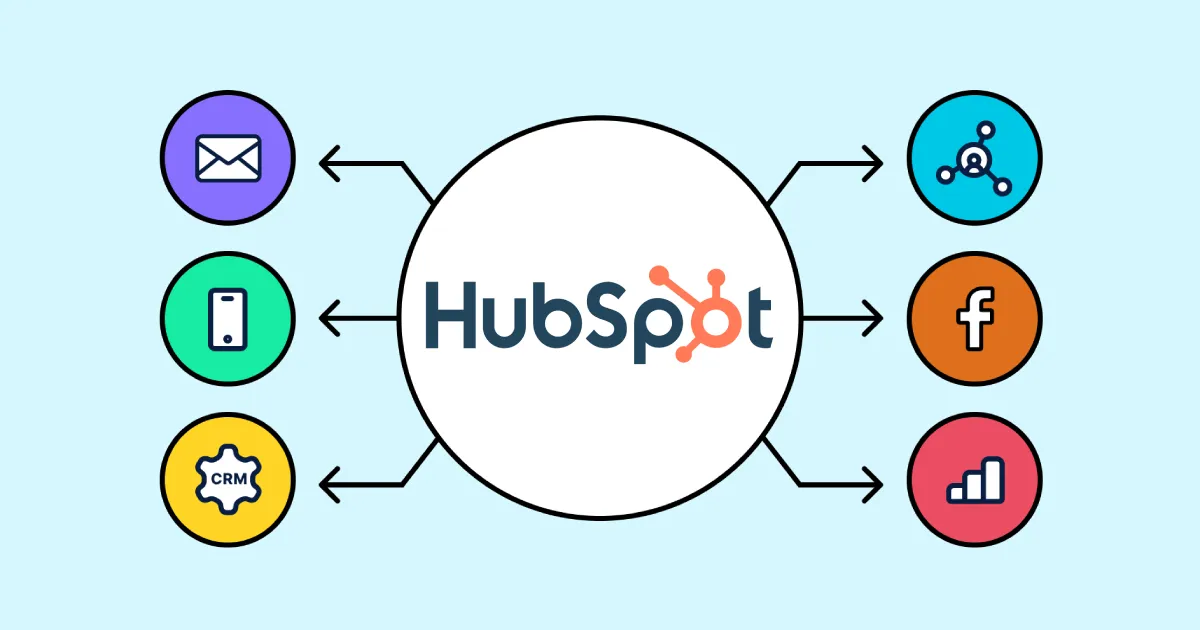
As businesses continue to scale, managing customer relationships and marketing efforts manually becomes increasingly challenging. This is where automation comes into play. HubSpot, with its robust CRM and marketing tools, provides a complete platform to automate many of the tasks that would otherwise take up valuable time.
Automating processes not only frees up your team's time but also ensures consistency in your operations. Whether it's nurturing leads, managing your sales pipeline, or running email campaigns, automations can handle repetitive tasks, allowing your team to focus on more strategic initiatives.
Let's walk through 5 essential HubSpot automations that every business should consider implementing. These automations will help you streamline your processes, improve your team's efficiency, and ultimately drive better results for your business.
Automation 1) Lead Nurturing

Lead nurturing is the process of building relationships with potential customers at every stage of their journey. It's about providing relevant content and information that moves leads through the sales funnel, eventually converting them into customers. HubSpot's lead nurturing automation allows you to engage with leads at scale, without the need for manual intervention.
Benefits
- Increased Engagement: Automated lead nurturing keeps your leads engaged with timely, relevant content, increasing the likelihood of conversion.
- Personalization: Use data from your CRM to tailor content to individual leads based on their behavior and interests.
- Time Savings: Once set up, these workflows run automatically, freeing up your sales and marketing teams to focus on other tasks.
Step-by-Step Setup
- Define Your Goal: Start by identifying the goal of your lead nurturing campaign. Are you trying to move leads from awareness to consideration, or from consideration to decision?
- Segment Your Leads: Use HubSpot’s segmentation tools to create lists based on criteria such as lead source, industry, behavior, or demographic information.
- Create Your Content: Develop the emails, landing pages, and other content that will be used in your nurturing sequences. Ensure that the content is relevant to the segment you’re targeting.
- Build Your Workflow: In HubSpot, navigate to the Workflows tool and create a new workflow. Choose the appropriate triggers, such as form submissions or specific page visits, that will add leads to your nurturing sequence.
- Set Up Timed Delays and Actions: Use timed delays to space out your communications. For example, you might send the first email immediately, the second after three days, and the third after a week.
- Monitor and Optimize: Once your workflow is live, monitor its performance. Use HubSpot’s reporting tools to track open rates, click-through rates, and conversions. Make adjustments as needed to improve results.
Real-World Example
A B2B software company might use lead nurturing to educate potential customers about the benefits of their product. For example, they could create a series of emails that first introduce the product, then share case studies, and finally offer a free trial. Each email is sent based on the lead’s interaction with the previous one, ensuring that they are receiving relevant information at the right time.
Automation 2) Sales Pipeline Management

Managing a sales pipeline can be time-consuming, especially as your business grows. HubSpot’s sales pipeline automation helps streamline this process by automatically updating deal stages, sending reminders to sales reps, and triggering follow-up actions based on specific criteria.
Benefits
- Improved Accuracy: Automated updates ensure that your pipeline data is always current, reducing the risk of human error.
- Time Efficiency: Sales reps spend less time on administrative tasks and more time closing deals.
- Consistent Follow-Up: Automations ensure that no leads slip through the cracks, with timely reminders and follow-up actions.
Step-by-Step Setup
- Define Your Pipeline Stages: Ensure that your sales pipeline is set up correctly in HubSpot, with clear definitions for each stage.
- Identify Key Triggers: Determine which actions should trigger automation. For example, when a deal moves to a specific stage, you might want to automatically send a follow-up email or task a sales rep with a specific action.
- Set Up Deal Stage Automations: In HubSpot, navigate to the Workflows tool and create a new workflow. Choose deal-based triggers, such as when a deal is marked as "Negotiation" or "Closed Won."
- Assign Tasks Automatically: Use automation to assign tasks to the appropriate team members based on the deal stage. For instance, when a deal reaches the "Proposal Sent" stage, an automation could remind the sales rep to follow up within three days.
- Integrate with Other Tools: If you're using other tools like Slack or Google Calendar, set up integrations so that updates and reminders are sent directly to your sales reps' preferred platforms.
- Monitor and Refine: Regularly review your pipeline automation performance. Adjust triggers, actions, and timing based on feedback from your sales team and changes in your sales process.
Real-World Example
An e-commerce company might use sales pipeline automation to streamline their order follow-up process. For example, when a deal moves from “Payment Pending” to “Payment Received,” HubSpot could automatically send a confirmation email to the customer, trigger a task for the sales rep to send a thank-you note, and update the deal stage to “Order Fulfilled.”
Automation 3) Customer Feedback Collection

Collecting customer feedback is essential for understanding how well you're meeting your customers' needs and identifying areas for improvement. HubSpot’s automation tools allow you to seamlessly collect, organize, and respond to customer feedback.
Benefits
- Consistent Feedback Collection: Automations ensure that feedback requests are sent out regularly and consistently.
- Improved Customer Experience: Responding to feedback quickly and effectively can enhance customer satisfaction and loyalty.
- Data-Driven Decisions: Regular feedback collection provides valuable data that can inform business decisions and improvements.
Step-by-Step Setup
- Create Your Feedback Surveys: Use HubSpot’s survey tools to create feedback forms tailored to your customers. You can create different surveys for different stages of the customer journey, such as post-purchase, after a customer support interaction, or following a subscription renewal.
- Segment Your Audience: Determine which customers should receive which surveys. For instance, you might want to send a post-purchase survey to first-time buyers and a satisfaction survey to long-term customers.
- Automate Survey Distribution: Set up a workflow that automatically sends the appropriate survey after a trigger event, such as the completion of a purchase or a customer service ticket.
- Set Up Notifications: Ensure that your team is alerted whenever a survey is completed, especially if the feedback is negative or requires follow-up.
- Analyze the Results: Use HubSpot’s reporting tools to aggregate and analyze feedback data. Look for trends and common issues that can be addressed to improve your product or service.
- Close the Loop: Set up an automation that triggers follow-up actions based on the feedback received. For instance, if a customer rates their experience poorly, a task can be assigned to a customer service representative to reach out and resolve the issue.
Real-World Example
A SaaS company could use HubSpot to automate the collection of feedback from users after they’ve been using the product for a month. An email with a link to a survey could be automatically sent, and if a user indicates dissatisfaction, a customer success manager could be notified to reach out personally. This not only improves the user experience but also provides the company with actionable insights.
Automation 4) Marketing Email Campaigns
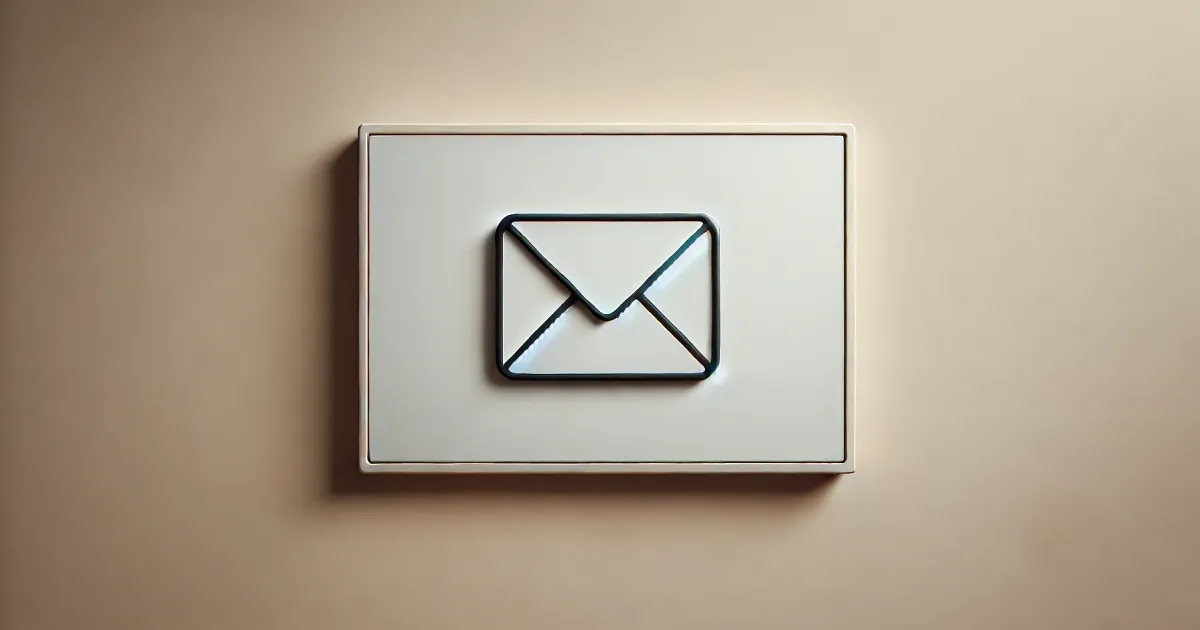
Email marketing is a piller of any digital marketing strategy, but manually managing campaigns can be time-consuming. HubSpot’s email automation tools allow you to create and manage personalized email campaigns at scale, ensuring that your audience receives the right message at the right time.
Benefits
- Personalization at Scale: Tailor your email content to individual recipients based on their behavior, preferences, and stage in the buyer's journey.
- Increased Engagement: Automated email sequences keep your audience engaged with relevant content, leading to higher open and click-through rates.
- Time Efficiency: Once your email campaigns are set up, they run automatically, freeing up time for other marketing activities.
Step-by-Step Setup
- Define Your Campaign Goals: What do you want to achieve with your email campaign? Whether it’s driving sales, increasing webinar sign-ups, or promoting content, clearly define your objectives.
- Segment Your Audience: Use HubSpot’s list segmentation tools to divide your contacts into relevant groups. Segments could be based on demographics, past behavior, or stage in the customer journey.
- Design Your Emails: Create the emails that will be part of your campaign. Use HubSpot’s email editor to design visually appealing and responsive emails that are personalized for each segment.
- Set Up Email Sequences: In HubSpot, navigate to the Workflows tool to set up your email sequences. Decide on the timing and conditions for each email in the sequence, such as sending a follow-up email three days after the initial email if the recipient hasn’t opened it.
- A/B Test Your Emails: Use A/B testing to determine which subject lines, content, and designs resonate best with your audience. Set up automations to send the winning version of your email to the remaining recipients.
- Monitor and Optimize: Track the performance of your email campaigns using HubSpot’s analytics. Adjust your emails and sequences based on open rates, click-through rates, and conversion rates to maximize effectiveness.
Real-World Example
A retail company might use HubSpot’s email automation to manage a holiday sales campaign. They could set up a series of emails that start with a teaser, followed by a promotional offer, and then a final reminder before the sale ends. Each email would be personalized based on the customer’s previous purchases and engagement history, increasing the likelihood of conversion.
Automation 5) Task Management and Assignments

Task management is crucial for keeping your team organized and ensuring that important actions are completed on time. HubSpot’s task management automation allows you to automatically create and assign tasks based on specific triggers, such as form submissions, deal stage changes, or customer inquiries.
Benefits
- Improved Organization: Automations help keep your team on track by ensuring that tasks are assigned and completed in a timely manner.
- Consistency: Ensures that every lead or customer is followed up with consistently, without relying on manual tracking.
- Time Savings: Reduces the need for manual task creation and assignment, allowing your team to focus on higher-level work.
Step-by-Step Setup
- Identify Key Triggers: Determine the events that should trigger a task assignment. For example, when a lead fills out a contact form, you might want to create a task for a sales rep to follow up.
- Set Up Task Automations: In HubSpot, go to the Workflows tool and create a new workflow. Choose the appropriate triggers and set up the task creation action. Specify the details of the task, such as the task name, due date, and assignee.
- Integrate with Your Calendar: Sync HubSpot with your team’s calendar to ensure that tasks and deadlines appear in their schedule, helping them stay organized.
- Automate Task Notifications: Set up notifications to remind team members of upcoming tasks or alert them when a task is overdue. This helps ensure that nothing falls through the cracks.
- Monitor Task Completion: Use HubSpot’s reporting tools to track task completion rates and identify any bottlenecks in your process. Adjust your workflows as needed to improve efficiency.
- Refine and Optimize: Regularly review your task automations and make adjustments based on feedback from your team and changes in your business processes.
Real-World Example
A marketing agency could use HubSpot to automate task assignments for their client onboarding process. When a new client signs a contract, HubSpot could automatically create a series of tasks for the account manager, such as sending a welcome email, scheduling a kickoff call, and setting up the client’s campaign tracking in HubSpot.
Final Thoughts
HubSpot automations are a powerful tool for saving time and improving efficiency across your business. By automating repetitive tasks, you can ensure consistency, reduce human error, and free up your team to focus on more strategic activities.
The 5 automations we’ve covered in this article—lead nurturing, sales pipeline management, customer feedback collection, marketing email campaigns, and task management—are essential for any business looking to scale their operations and improve productivity.
Key Takeaways
| Automation | Key Takeaways |
|---|---|
| 1. Lead Nurturing | - Automate lead engagement. - Personalize content. - Save time. |
| 2. Sales Pipeline Management | - Keep pipeline accurate. - Assign tasks automatically. - Ensure follow-ups. |
| 3. Customer Feedback Collection | - Automate feedback requests. - Respond quickly. - Use feedback for improvement. |
| 4. Marketing Email Campaigns | - Personalize emails. - Automate sequences. - Optimize with A/B testing. |
| 5. Task Management and Assignments | - Assign tasks automatically. - Sync with calendars. - Track task completion. |





